
How to Upload your CV
After completing the below process, you will automatically be registered on our recruitment database, to be considered for suitable jobs. You will also be able to download your CV - for free in .pdf format.
STEP 1: Click on the “Upload CV” button, marked in red: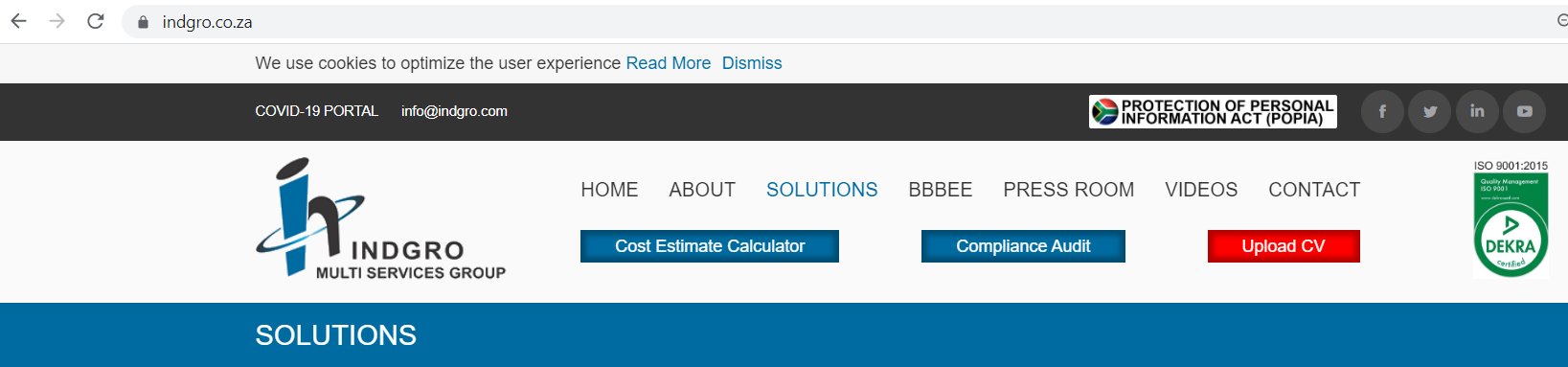
STEP 2: Type in your correct email address, choose a strong password (one you will remember), and retype your password in the “Confirm Password’ field to the right.
STEP 3: Click on the “Register” button.
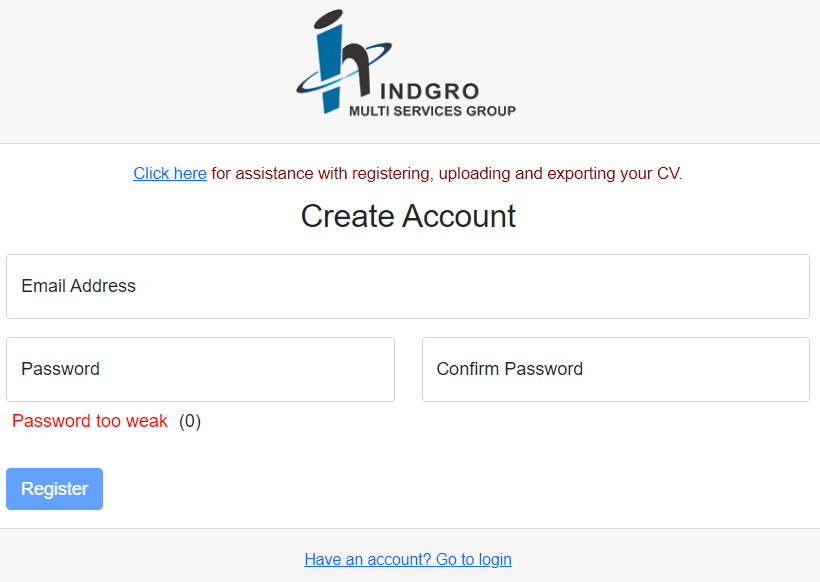
STEP 4: You will receive an email confirming your registration as a User.
 | Should you want to change your password at any point in time, you will also receive an email as confirmation. |
STEP 5: Return to the Login page.
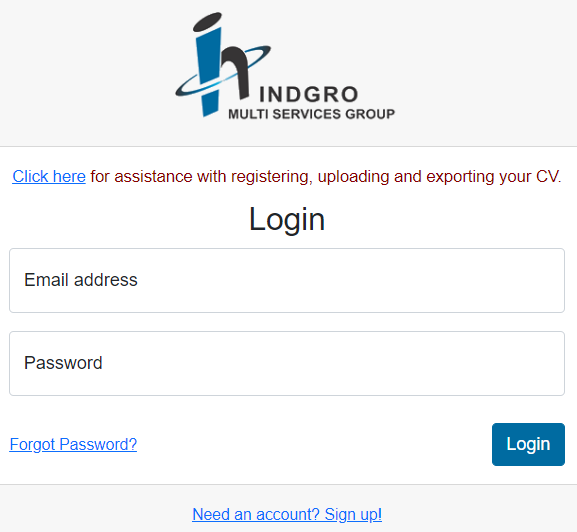
STEP 6: Complete your details and click on the “Login” button.
STEP 7: The below screen will then display:
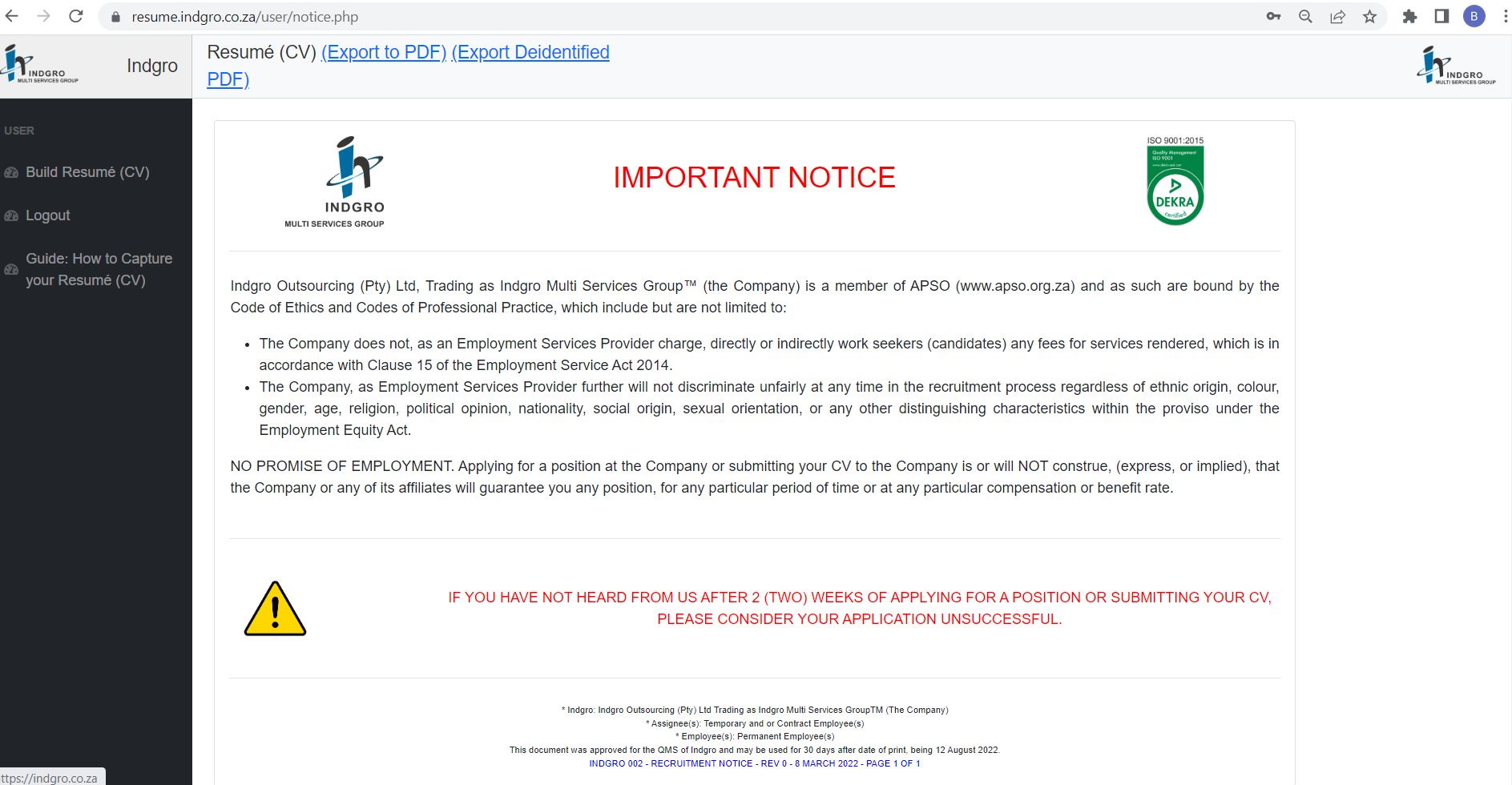
STEP 8: Click on “Build Resumé (CV)” in the menu on the left-hand side. The following screen will appear:
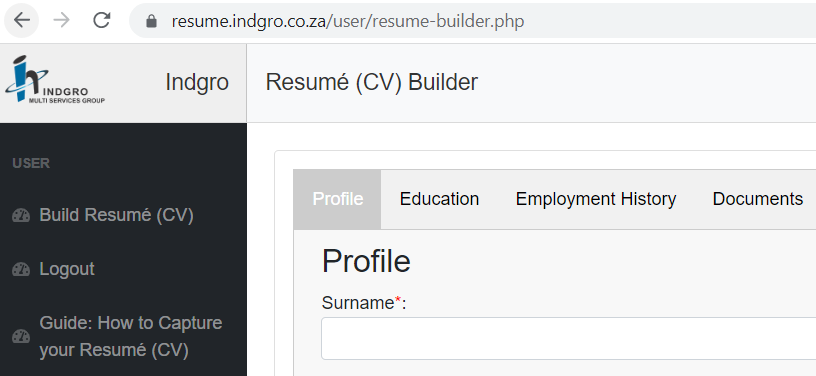
STEP 9: There are 4 different blocks (at the top) - you need to complete all the relevant information in each block :

- Profile
- Education
- Employment History
- Documents
 | The fields that display a * are compulsory to complete. |
Always click on the “Update” button at the bottom of each block after completing your information for the information to be saved.

STEP 10: Block 4, which is “Documents”, is where you must upload all the relevant documents. The list of documents to be uploaded are:
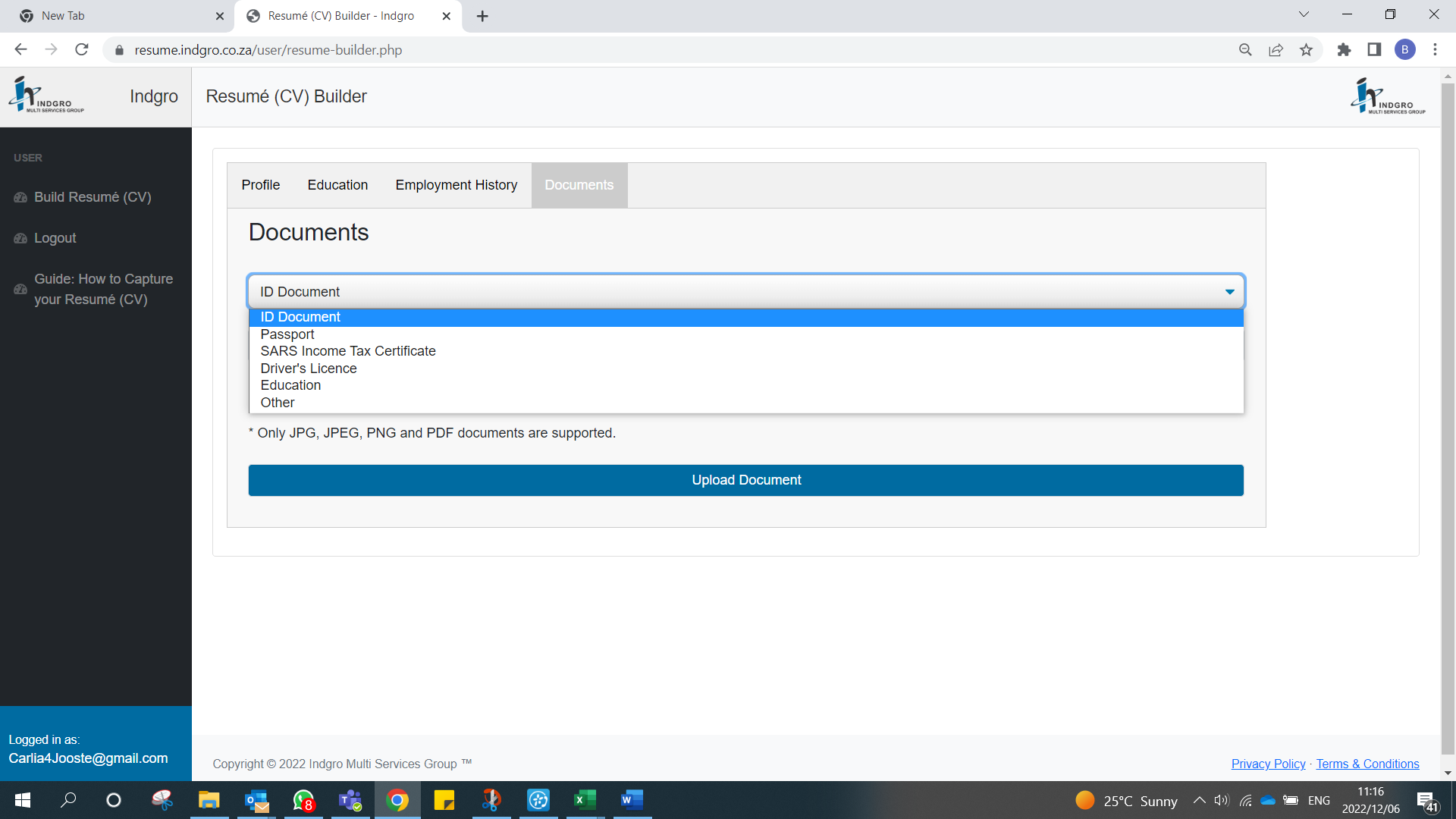
STEP 11: After selecting the document you wish to upload, click on “Choose File” and select it from the folder where the document is saved on your device (i.e. memory stick). Once the file has been selected, click on “Upload Document”, and the document will be uploaded.
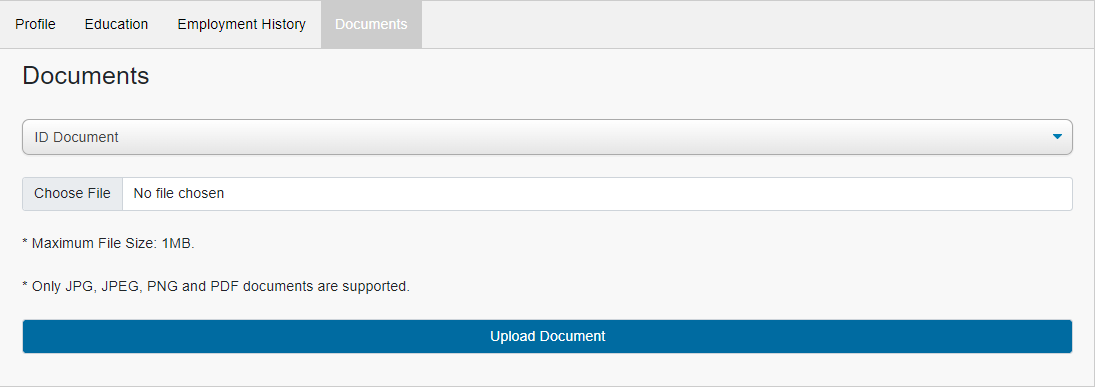
STEP 12: Once you have uploaded all the relevant documents, click on “Export Resumé (CV)” from the menu on the left-hand side:
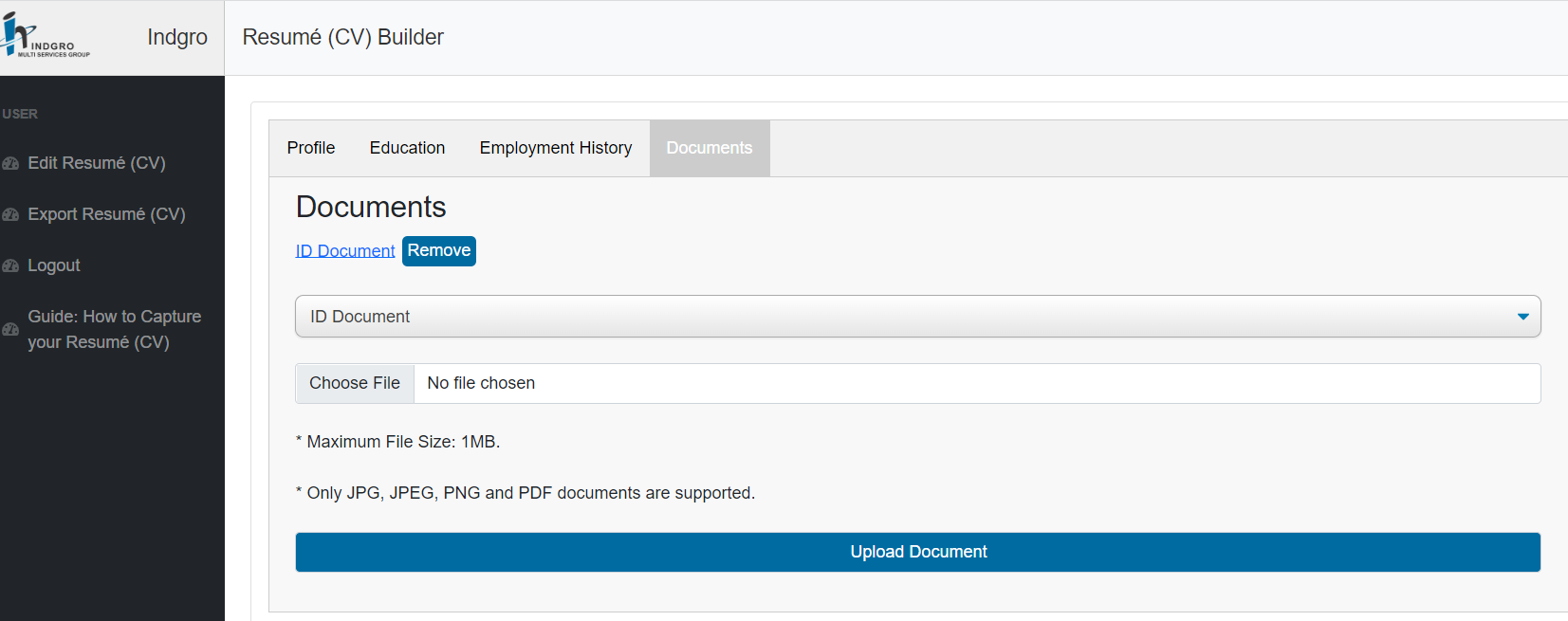
STEP 13: The screen below will then appear- read through the Terms and click on “Accept Terms” if you agree to proceed.
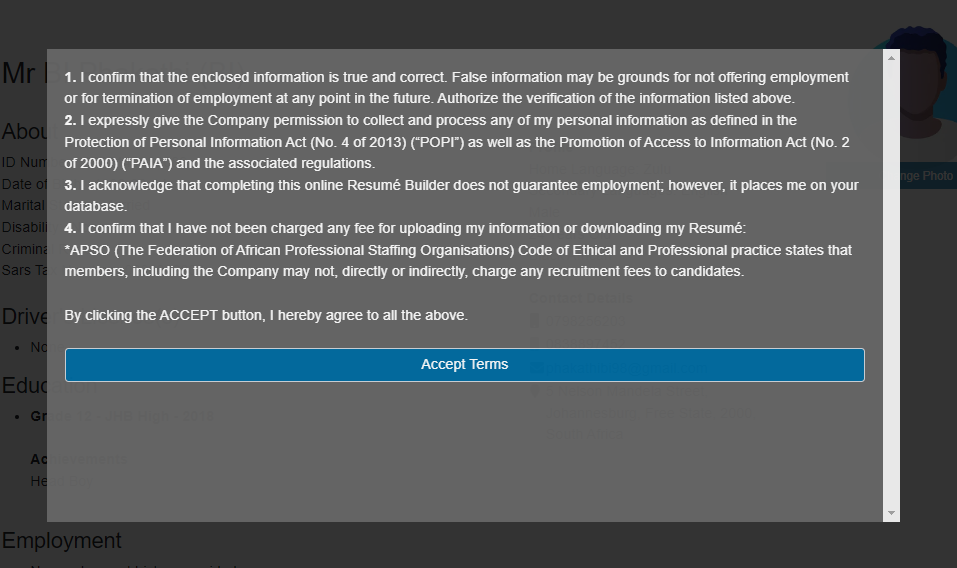
STEP 14: Upload your photo:
Click on “Change Photo” and select the photo you want to upload from the folder where the document is saved on your device (i.e. memory stick) and click on “Open”. Your photo will be uploaded and reflected as your profile photo.
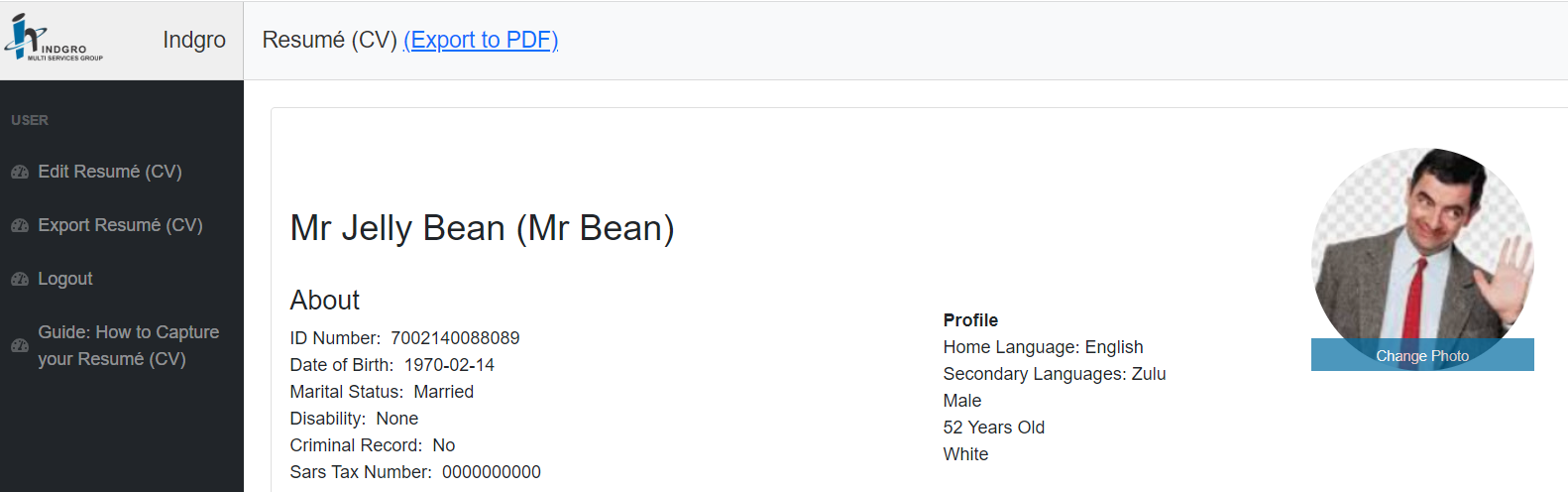
STEP 15: Click on “Export to PDF” at the top, and your CV with all the documents that you have uploaded, will be displayed in PDF format. You will then be able to save your CV on your device (i.e. memory stick) or print it out.
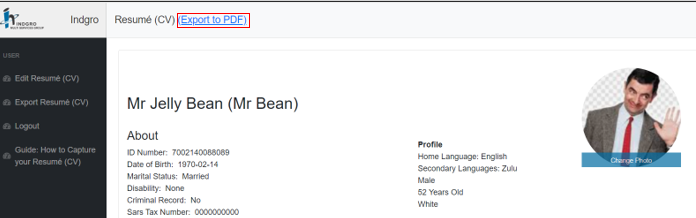
You are now automatically registered on our recruitment database to be considered for suitable jobs. You also then have your very own personal CV to use.
STEP 16: How to edit your CV at any later stage:
You can change or add any information anytime by clicking on “Edit Resumé (CV)” on the left-hand side. Remember to always click the “Update” button after adding or changing your information.
Please always keep your information updated for us to have the correct information